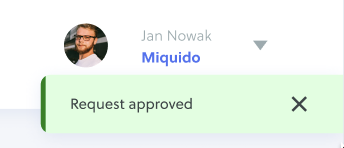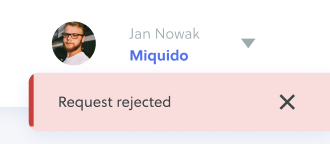Release 1.7 - Start & end time entry ⏱️
New Feature - Start & end time entry ✨
We have added a Start and end time feature that requires your employees to report time with start and end time.
- Start & end time entry is a premium plan feature only. You can activate it for your workspace in the settings section.
- When turned on, every time entry must include both a start and end time. Time entries reported before activating this feature will not include start and end times but can be edited appropriately.
- The duration of each time entry is automatically calculated based on the start and end times provided.
Fixes & Improvements 🚀
- Downloaded reports now proprely show the status column for workspaces using the Approval feature.
- The “Owner” role can no longer be passed to inactive users.
- We have added some missing error messages for users.
- Filters for approvals are now retained when switching between tabs.
- For resolved Approvals requests, the manager who has accepted/rejected/withdrawn a request is now displayed in the “Approvals - My Requests” sections.
- Projects can now be completely deleted.
- No more boring default avatar image, now you’ll see some nice placeholder images as a default avatar.
New
Improved
Fixed
Release 1.6 - Time Approvals ☑️
New Feature - Time Approvals ✨
- We have added a highly requested feature that enables your employees to request for their time reports to be approved. As a manager of a given project, you can then approve the time reports of your employees.
- To house this feature we have created a completely new module of Quidlo called “Time Approvals”.
- It is divided into two parts “My requests” and “To approve”.
- To request for a time approval simply click the “Create new request” button and then choose the time reports you want your manager to approve.
- To approve a time report, on the other hand, head to the “To approve” section where you will see all of the requests you can approve or reject.
- This list can be filtered by project, people, or request status.
- It’s important to note that as a manager you cannot approve your own request.
- Time approvals are a premium plan feature only.
- You might need to enable the Time Approvals feature in your workspace settings as it’s turned on by default only for new Free Trial and Premium users.
- You can also see which manager has accepted a given time request by navigating to the details of a given request.
- When the approvals feature is turned off the status column will not be visible on the reports page.
Other New Features ✨
- You can now add time entries for other users provided you are a manager of a given project or an admin of a workspace. To do that, simply change the tracker view from “Me” to “My team” in the top right corner.
You will now see the tracker with the additional option of choosing a user for whom you want to add a time entry.- To adjust the UI for this feature the tracker has been improved. Now you can easily switch it between two modes:
1) tracking time (clock icon) and 2) adding a time entry (+ icon).
- To adjust the UI for this feature the tracker has been improved. Now you can easily switch it between two modes:
Fixes & Improvements 🚀
- Minor copy changes across the app and email updates.
- Minor UI & UX improvements to the Settings section.
- When trying to change your name you will now see an error message when the name is too short or too long.
- In the Settings and Features section, the toggles should now be correctly refreshed when switching to a different subscription plan.
New
Improved
Fixed
Release 1.5
Fixes & Improvements 🚀
- Multiple clicking has been disabled globally. You will not be able to create multiple workspaces accidentally.
- The calendar is no longer in the wrong position when scrolling down in the “Reports” view and using the filter drawer.
- You can now properly see all of the project tags when editing a task (time entry).
- In the “Settings” and “Subscription” tabs the page will now properly refresh after upgrading the subscription plan from free trial to “Starter”.
- The option to edit tasks in a shared report will now be hidden.
- All of the modal windows (overlays) across the app will now have a scroll, to take into account making the browser window smaller.
- After successfully configuring a connection with Slack bot you will now be redirected to the time tracker and see a success toast.
- The “show archived” toggle in the Projects view will now work properly.
- When sending a report via email, all capital letters in the provided e-mail addresses will be converted to small letters, to avoid an error.
- When archiving a project in the projects list (Projects view), there will no longer be unnecessary space left between the projects.
- When applying selected filters in the Reports view, the filter pills will no longer change positions in a weird way.
- When choosing “All” projects in the reports view, all of the other filters will be automatically changed to “All”.
- The month names (the first day of a given month) in the tracker view will now be displayed as abbreviations.
- The calendar on the Reports view will now behave correctly when scrolling.
New Features ✨
- In the reports view, when filtering the time entries by people you will now see the total amount of hours reported.
New
Improved
Fixed
Release 1.4
New Features ✨
There is a Quidlo Timesheets plugin available now for chrome users. Head over to Google Chrome Web Store to download it.
Fixes & Improvements 🚀
- We have fixed some issues happening on the reports page.
- We have smoothed out part of the minor style issues happening over the app.
- Some users have experienced a problem with stopping the auto tracker. This has been addressed in this release.
New
Improved
Fixed
Release 1.2
Fixes & Improvements 🚀
- The “Save” button will no longer change its’ state between active and inactive as the user tinkers around a project in the “Projects” view.
- When trying to invite a user with a wrong email address in the “Users” tab, the appropriate error message is displayed.
- A bug, where the dropdown menus in the “Tracker” and “Users” views would open and close automatically has been fixed.
- When adding the wrong receipt info to the “Subscription” tab under “Settings”, the verification pop-up is no longer stuck until clicking “Cancel”.
- Some minor copy changes have been made across tooltips.
- When trying to leave your organization as an owner a toast should now be displayed.
- Editing an entry in the “Tracker” view should now properly display the date of the entry.
New Features ✨
- On the “Reports” page when viewing the time reports by Projects, you can see a pill with the total amount of hours from all projects.
New
Improved
Fixed
Release 1.1 - Christmas Update 🎄
Fixes & Improvements 🚀
- You can now properly select values from the drop-down menus with the “Enter” key.
- Account deletion for a single user has been simplified. When deleting your account as the only user of a workspace, the workspace will be deleted along with your account.
- Some of the icons across the app have been polished.
- The “Reports” view has been refreshed - with improved performance and ease to use.
- Some small changes to the “Projects” view 👇
- Hovering over a project in the “Projects” view will show you 3 icons (Reports, Archive and Edit)
- When editing projects, you might notice that
- Project colours have been slightly changed to make them more distinctive.
- The hue of Project tags has been slightly changed to be more readable.
New Features ✨
- The settings section has been redesigned. It is now divided into tabs: Features, Workspace & Subscription. The last one is visible only to the Workspace owner.
- The Features tab enables the admin to configure and turn on/off certain features of Quidlo.
- The Workspace tab is the place to modify global tags, change your workspace name or logo or leave your workspace.
Merry Christmas🎄
New
Improved
Fixed
Release 1.0.7
Fixes & Improvements 🚀
- You can now click on the date range in a shared (via link) report, and the app won't display an error.
- Various issues with the behaviour of tags were solved. Now, they should also display with correct names instead of codes.
- A keyboard navigation issue has been fixed. When switching between fields (Project or Tags) with your keyboard, the dropdowns will hide properly after switching to another field.
- Moreover, you can choose the drop-down options with the “Enter” button.
- There is no longer a slight delay when using the search fields across the app.
- When creating a new account/workspace, users can now properly go back without an error.
- Users can no longer add numbers to their first or last name during registration.
- A workspace user can no longer register without filling in the name and last name fields.
- When deleting your account as an owner, you should be taken to the user list after clicking "OK" on the "Cannot delete the account" modal.
New Features ✨
- We have added a new feature, too: toasts 🍞. Yummy! Upon completing an action, a (green or red) toast will appear in the upper-right corner of the screen under your account icon and organization name:
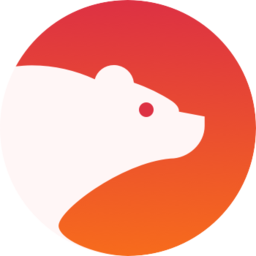 Powered by FeedBear
Powered by FeedBear